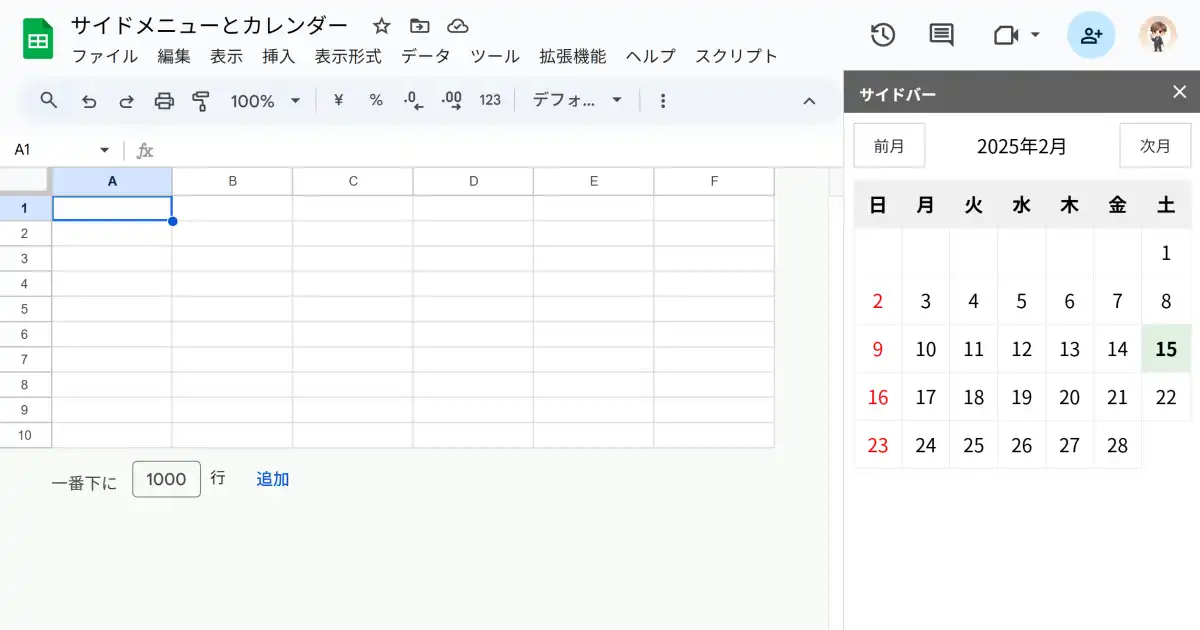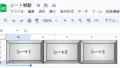スプレッドシートでサイドメニューを作り、その中にカレンダーを表示する機能の紹介です。
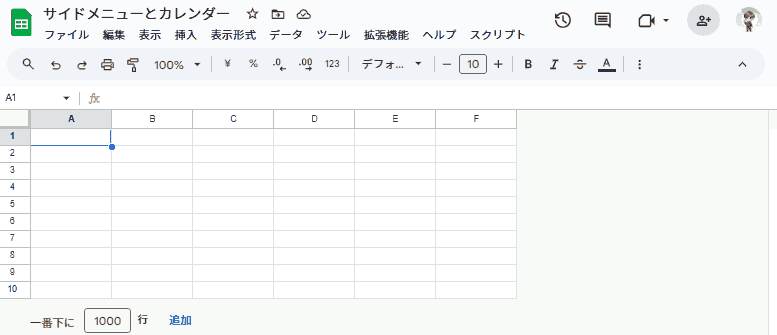
こちからファイルを開き、保存してご利用ください。
サイドメニューとカレンダー
Google Apps Script
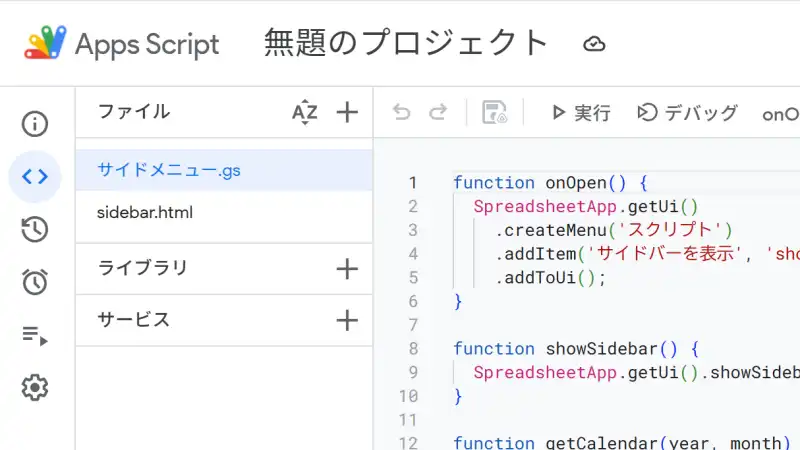
スプレッドシートの「拡張機能」▶「Apps Script」を開きます。
「ファイル」▶「+」から「サイドメニュー.gs」を作成します。
function onOpen() {
SpreadsheetApp.getUi()
.createMenu('スクリプト')
.addItem('サイドバーを表示', 'showSidebar')
.addToUi();
}
function showSidebar() {
SpreadsheetApp.getUi().showSidebar(HtmlService.createHtmlOutputFromFile('sidebar').setTitle('サイドバー'));
}
function getCalendar(year, month) {
const firstDay = new Date(year, month - 1, 1);
const lastDay = new Date(year, month, 0);
const daysInMonth = lastDay.getDate();
const header = ['日', '月', '火', '水', '木', '金', '土'];
const weeks = [];
let week = [];
for (let i = 0; i < firstDay.getDay(); i++) week.push('');
for (let day = 1; day <= daysInMonth; day++) {
week.push(day);
if (week.length === 7) {
weeks.push(week);
week = [];
}
}
if (week.length) weeks.push(week);
return { header, weeks };
}スプレッドシートに「スクリプト」「サイドバーを表示」を表示します。
html
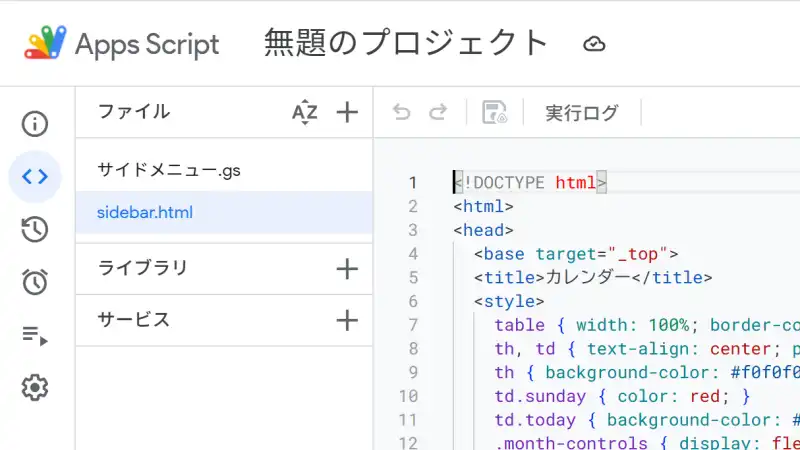
カレンダーのhtmlを用意します。
同じく「ファイル」▶「+」から「sidebar.html」を作成します。
<!DOCTYPE html>
<html>
<head>
<base target="_top">
<title>カレンダー</title>
<style>
table { width: 100%; border-collapse: collapse; font-family: sans-serif; }
th, td { text-align: center; padding: 8px; border: 1px solid #eee; }
th { background-color: #f0f0f0; font-weight: bold; }
td.sunday { color: red; }
td.today { background-color: #e0f0e0; font-weight: bold; }
.month-controls { display: flex; align-items: center; justify-content: center; margin-bottom: 10px; }
.month-button { padding: 8px 16px; border: 1px solid #ccc; background-color: transparent; color: #333; border-radius: 0; cursor: pointer; transition: background-color 0.3s ease; }
.month-button:hover { background-color: #eee; }
#currentMonth { margin: 0 10px; }
#prevMonth { margin-right: auto; }
#nextMonth { margin-left: auto; }
</style>
</head>
<body>
<div class="month-controls">
<button id="prevMonth" class="month-button" onclick="changeMonth(-1)">前月</button>
<span id="currentMonth"></span>
<button id="nextMonth" class="month-button" onclick="changeMonth(1)">次月</button>
</div>
<table id="calendar">
<thead><tr></tr></thead>
<tbody></tbody>
</table>
<script>
let currentYear = new Date().getFullYear();
let currentMonth = new Date().getMonth() + 1;
const updateCalendar = (year, month) => {
document.getElementById('currentMonth').textContent = `${year}年${month}月`;
google.script.run.withSuccessHandler(displayCalendar).getCalendar(year, month);
};
const displayCalendar = (calendar) => {
const thead = document.querySelector('#calendar thead tr');
const tbody = document.querySelector('#calendar tbody');
const today = new Date();
thead.innerHTML = calendar.header.map(day => `<th>${day}</th>`).join('');
tbody.innerHTML = calendar.weeks.map(week => `<tr>${week.map(day => {
const isToday = day && currentYear === today.getFullYear() && currentMonth === today.getMonth() + 1 && day === today.getDate();
return `<td class="${calendar.header[week.indexOf(day)] === '日' ? 'sunday' : ''} ${isToday ? 'today' : ''}">${day || ''}</td>`;
}).join('')}</tr>`).join('');
};
const changeMonth = (diff) => {
currentMonth += diff;
if (currentMonth === 0) { currentMonth = 12; currentYear--; }
if (currentMonth === 13) { currentMonth = 1; currentYear++; }
updateCalendar(currentYear, currentMonth);
};
updateCalendar(currentYear, currentMonth);
</script>
</body>
</html>前月ボタン、次月ボタンを設置し、日曜日は赤色で表示するようにしています。
サイドメニューの活用方法
サイドメニューは、目的の機能に素早くアクセスする役割があります。
例として、
- 本日のタスク一覧を表示
- リストを検索して目的のセルに移動する機能
- シートを移動するショートカットの搭載
などが挙げられます。
常に表示する領域なので、複数のシートがある場合に効果を発揮します。